Katana
Overview
Katana (katana.roninchain.com) is a decentralized exchange (DEX) for trading tokens within the Ronin ecosystem.
Here's what you can do on Katana:
- Swap: Trade between pairs of various ERC20 tokens.
- Liquidity pool: Provide liquidity for ERC20 tokens and earn market-making fees.
- Farm: Stake liquidity pool (LP) tokens to earn RON rewards.
Feature availability
| Feature | Ronin web app | Ronin Wallet mobile app |
|---|---|---|
| Swap | ✅ (Katana Swap) | ✅ (Wallet Swap*) |
| Liquidity pool | ✅ | ❌ |
| Farm | ✅ | ❌ |
*Each swap transaction in Ronin Wallet incurs a fee of 0.5% of the transaction value.
User guides
Basics
Check your connected wallet
When you Ronin Wallet is connected to Katana, you can see the amount of RON you own and the wallet address you're connected to.
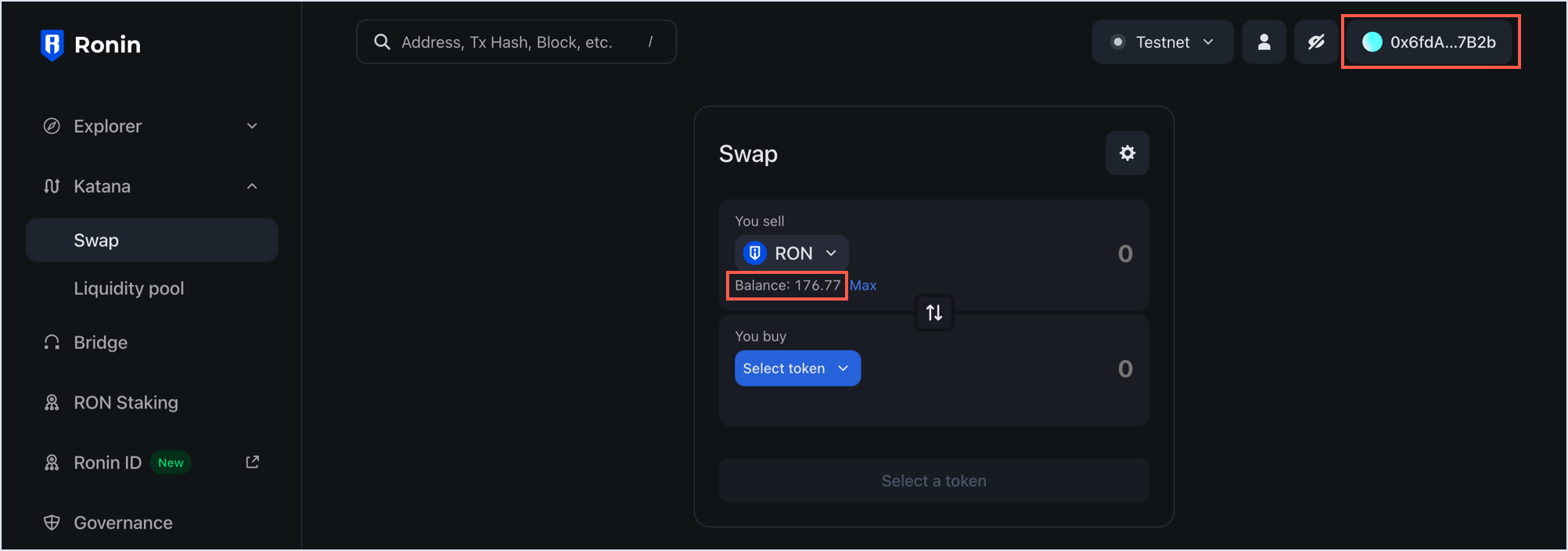
Click the options in the top right-hand corner to view more details:

- Network switch: this allows you to switch between the Ronin mainnet and Saigon testnet networks.
- User icon: this opens the page for your connected address in Ronin Chain Explorer.
- Eye icon: this allows you to hide your wallet balance.
- Connected address: this allows you to copy the address or disconnect your Ronin Wallet from Katana and the Ronin app itself.
Approve tokens
When the Katana smart contract first interacts with a token in your wallet, it asks for your permission. You're prompted once for each token, and these prompts appear visibly before you can continue with your desired actions.
For example, to stake an SLP/WRON token pair, you need to approve it first. Click Approve SLP/WRON, then confirm the transaction in your Ronin Wallet.
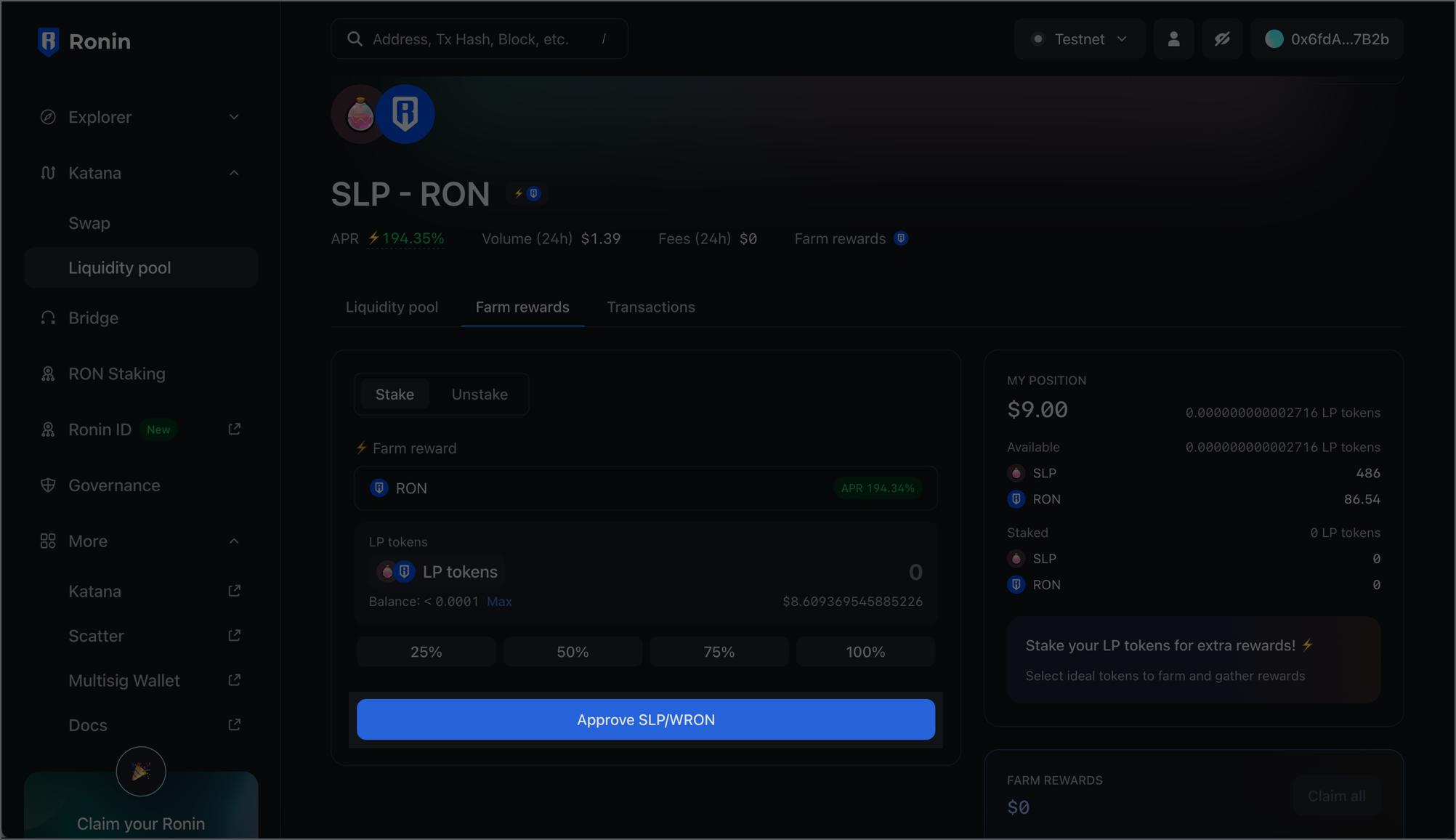
Adjust transaction settings
When swapping tokens, if you're an advanced user, you can fine-tune transaction settings. To access the settings, click the cog icon on the Swap panel.
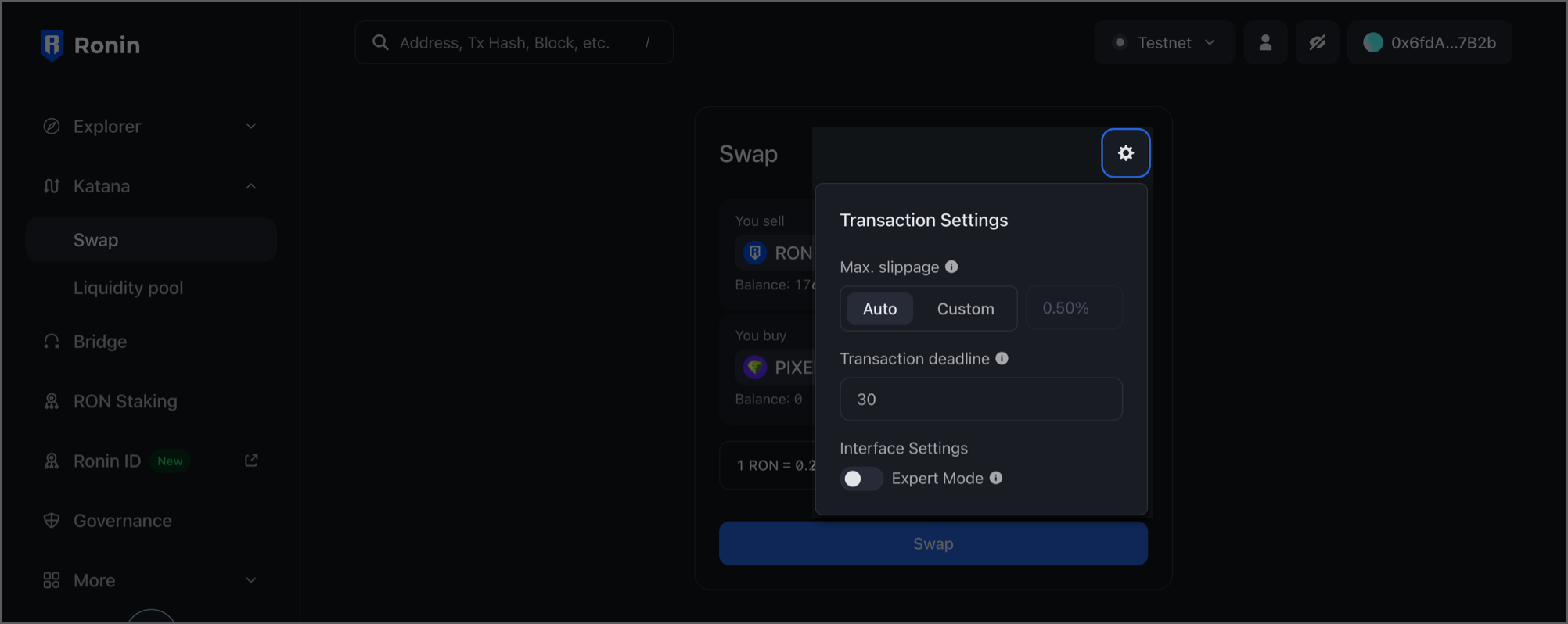
Here's what you can adjust:
- Max slippage: set a custom maximum percentage difference between the expected price and the price at the time of the transaction.
- Transaction deadline: set a custom time limit for the transaction to be completed.
- Expert mode: enable high price-impact swaps and skip the confirmation step.